Useful Nuke Tools And Setups
A collection of great gizmos and node setups which will improve your workflows in Nuke…
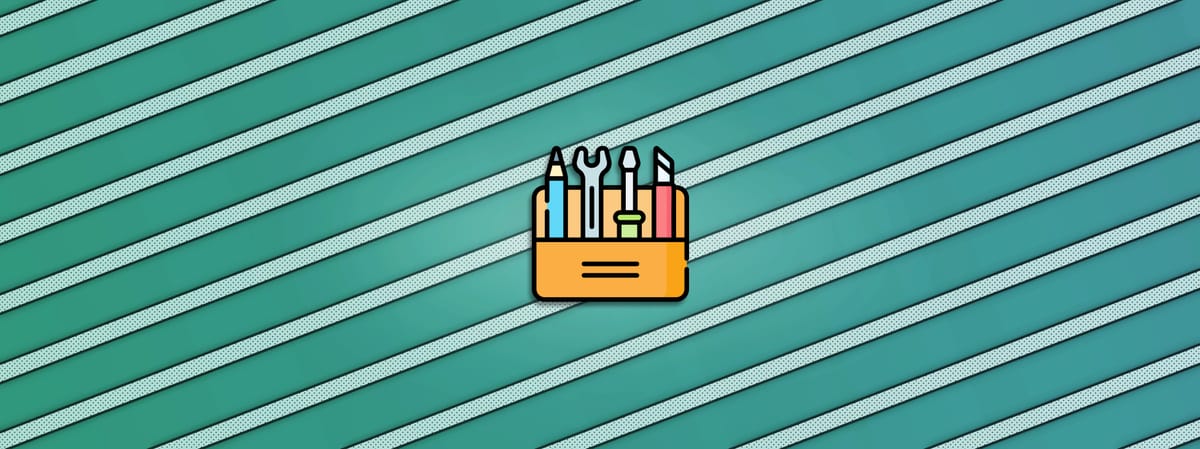
A collection of great gizmos and node setups which will improve your workflows in Nuke…
Monumental Contributions
Nuke has been around for a long time.
Over the years, people from all over the world have created thousands of Nuke tools and setups, and graciously shared them with the compositing community.
In this article, I would like to highlight some of the contributions which have been, and continue to be, of great use to me in my career, and which I think you should know about.
Tools which are so useful, that I believe they should be in every compositor’s toolbox.
Nuke Survival Toolkit
I’d like to start off with a large collection of great tools, which are curated, maintained, and in several cases made by Tony Lyons:
Pixelfudger Gizmos
Next, we have a wonderful suite of tools by Xavier Bourque:
apTools
Adrian Pueyo has contributed many great tools, which you can find in the Nuke Survival Toolkit, or download individually below:
He is also the creator of the very useful node connection system:
bmTools
Ben McEwan has shared a lot of great tools over the years, which you can find in his GitHub repository:
Buddy System
Hiram Gifford has built a nice collection of tools:
MJT Lab
Mark Joey Tang has an extensive repository of tools, especially for manipulating Deep and Position data:
SpinVFX Gizmos
Erwin Leroy has put together a great collection of different tools:
Mads Hagbarth Lund’s Gizmos
Mads has created lots of very clever tools over the years:
Frank Rueter’s Gizmos
Frank is one of the OGs in the industry – and the creator of Nukepedia, no less!
He has contributed many tools over the past couple of decades which have inspired generations of compositors, and which continue to be useful today:
Andrea Geremia’s Collections
Andrea has gathered large collections of useful setups:
He has also shared plenty of other tools on his website:
Franklin Toussaint’s Tools
Franklin Toussaint has made and gathered a large collection of useful tools:
In the various collections above you’ll find tons of useful tools which you can sink your teeth into.
Next, let’s highlight some great tools which may not be a part of a collection:
Edge Control
Normal edge extension tools smear out the outer border of pixel values, but this tool warps the shape out instead, which can lead to better edge detail:
The EdgeDetect node in Nuke is quite limited, and for creating custom edge mattes it’s far better to use a tool such as this one:
Perimeter – Advanced Edge Matte Tool
Often, you’ll want to break up edges that are too ‘perfect’ and ‘CG’-looking. Here’s a useful setup:
Breaking Up Edges And Surfaces In Nuke
CG Beauty Rebuild & AOV Management
Additive beauty rebuilds can get quite large and complex, especially when there are many different AOVs in the render.
To avoid having to build the entire beauty rebuild setup each time, you can use this tool instead:
Leeloo – Multipass Compositing Tool
If you only want to adjust a single pass (at a time), a subtractive beauty rebuild tool might be more efficient – like this one:
Korben – Subtractive AOV Grading Tool
Sometimes, you may want to change the lighting in a CG render. Here are some useful setups:
ITools
For most Nuke nodes, the mask-input and the mix slider will affect the opacity of the effect.
In the “I”-style type of tools, however, those settings will affect the strength of the effect.
A soft mask will ramp the effect:
- The mask areas with a white alpha will apply the full effect to the image. For example, if you’re blurring an image by a size of 20, a value of 1 in the mask would apply the full size 20 blur.
- The mask areas with values in between 1 and 0 will apply the effect partially to the image. For example, using the same example with a size 20 blur, a mask value of 0.5 would apply a size 10 blur (half of the full size 20 blur).
- The mask areas with a black alpha will have no effect.
This is super useful for softly blending the effect, like for example warping an image into position, without getting mixing artefacts.
There are several types of ITools and setups:
Keying Setups
I’ve found the following setups to be extremely potent for getting a great key:
And this tool is great for when you’re keying semi-transparent things, like smoke, and want more control over the density:
Grading Setups
To match or remove the dynamic lighting in a plate, you can use this tool:
When keying, you’ll need a good despill tool, for example:
Deep
We’ve already seen quite a few Deep tools, but here is also a great setup for making deep holdouts:
Deep Holdouts Using Geometry In Nuke
And here is a useful way of working with Deep:
Deep Compositing Using A 2D Workflow In Nuke (A more in-depth and advanced tutorial here)
Projections
Here are some very useful setups for projecting things in Nuke:
Projecting Overscan With No Cropping In Nuke
Sticking A Projection Onto Animated Geometry In Nuke
Glow & Lightwrap Gizmos
The default Glow node in Nuke doesn’t quite behave in a natural, photographic way.
Light has an exponential falloff, and so it’s much better to use an exponential glow instead, like for example this one:
This also applies to the related Lightwrap node in Nuke. (Lightwrap is also basically a glow).
A lightwrap tool such as Tony Lyons’s LightWrapPro is a better option:
Distortion Setups
Oftentimes, it’s useful to do custom warps and distortions to the image.
Here is a nice technique that gives you creative control over the distortion:
And here is a tool for quick and easy distortions using just an alpha channel:
Another type of common distortion we apply in comp is heat distortion. Here is a great heat distortion tool:
Lens Effects
This guide goes over 19 different lens effects and how to create them in Nuke:
Compositing Photorealistic Lens Effects In Nuke
Grain Management
When it comes to adding and removing grain to your shots, this is an incredibly powerful combination:
If you want to remove render noise from a CG render, there are many tools and techniques that you can employ, including this very useful one:
Python Scripts
Learning a bit of Python is super useful for speeding up your workflow and automating tedious, repetitive tasks.
This guide shows you how to build several great Python scripts:
Script Organisation
It’s a good idea to standardise the organisation of your script.
It will increase the readability of your work and significantly boost your efficiency. Here are many tips for how to do that:
Best Practices For Compositing In Nuke
It can be useful to install a Backdrop manager to quickly and easily create labelled Backdrops for organising the various sections of your script:
Tech Checking
When you tech check your shot, you’ll be playing the current comp version, the previous version, and the scan / version zero, at the minimum.
And you’ll also be checking things in various areas of your script while troubleshooting.
Instead of copying multiple grain checker gizmos (or other tech checking tools) all around your script, use the Viewer Input function, which you can activate whenever you want without connecting any gizmos:
Tracking
Lastly, while this is not a Nuke gizmo, it’s an honourable mention nonetheless:
Mocha’s planar tracker is far superior to Nuke’s planar tracker. There’s no competition. So the final tool to recommend would be:
There are so many excellent tools and setups out there, and I’m sure I have forgotten to mention many of them.
Please comment below with the must-have tools in your daily workflow.
I hope you found this tutorial useful. For more Nuke tips & tricks, see Nuke.



