Sticking A Projection Onto Animated Geometry In Nuke
How to project an image or paint a texture onto animated geometry, and have it stick to it…

How to project an image or paint a texture onto animated geometry, and have it stick to it.
Projection Method
If you want to project an image/texture onto animated geometry you can use the setup below. It projects the texture onto the geometry on a reference frame and outputs the projection as a UV texture map. The result is then applied back to the animated geometry.
An example texture (Stick text) is projected onto a moving sphere.
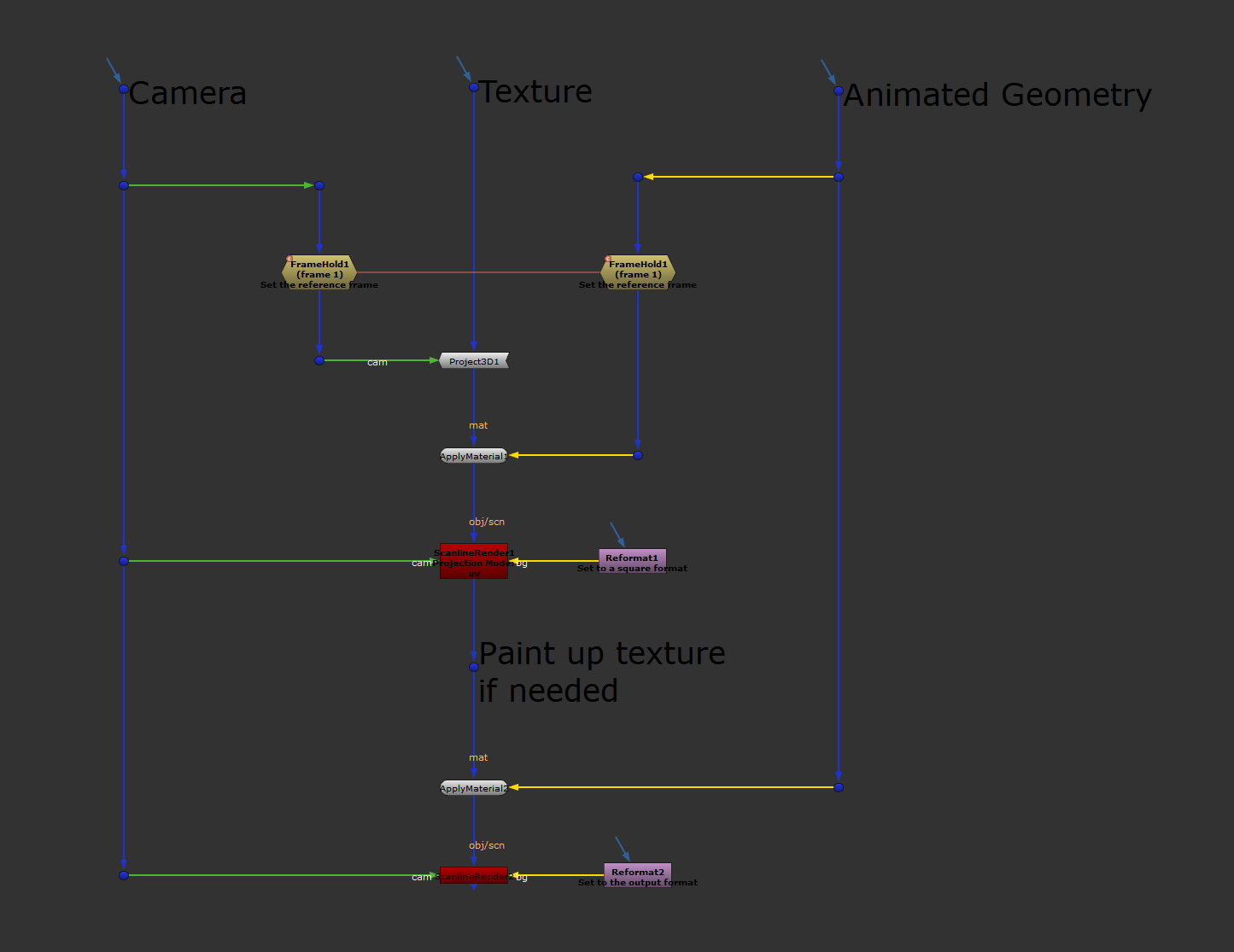
The setup for the Projection Method. Keep in mind that your image does take a filter hit when rendered out as a UV texture map, so make sure to use a high enough resolution in your Reformat, and sharpen as necessary.
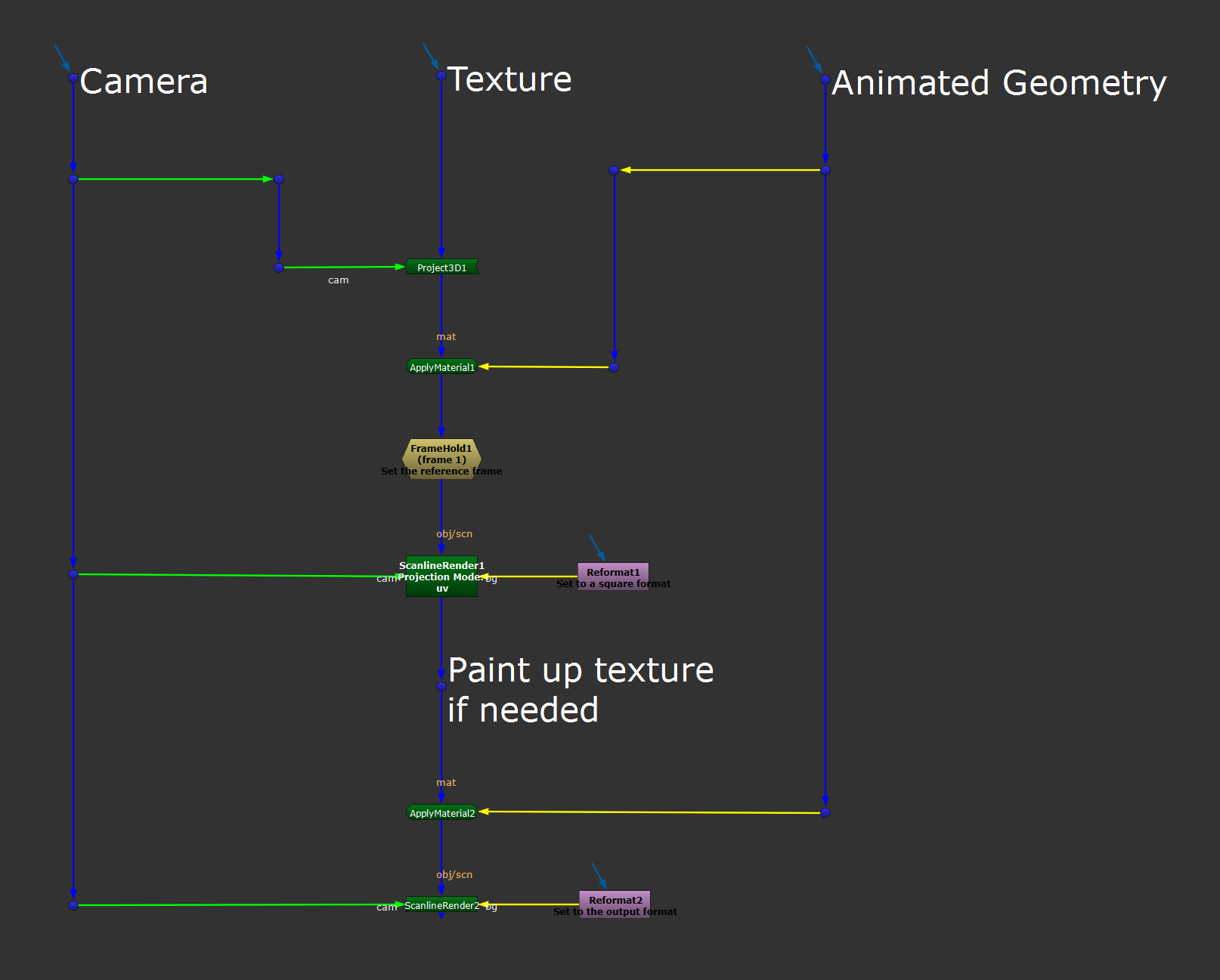
The new setup.
UV Paint Method
You can also paint directly on the UV texture map and apply the result as a texture to your animated geometry using the setup below.
An example smiley face is painted onto a moving sphere.
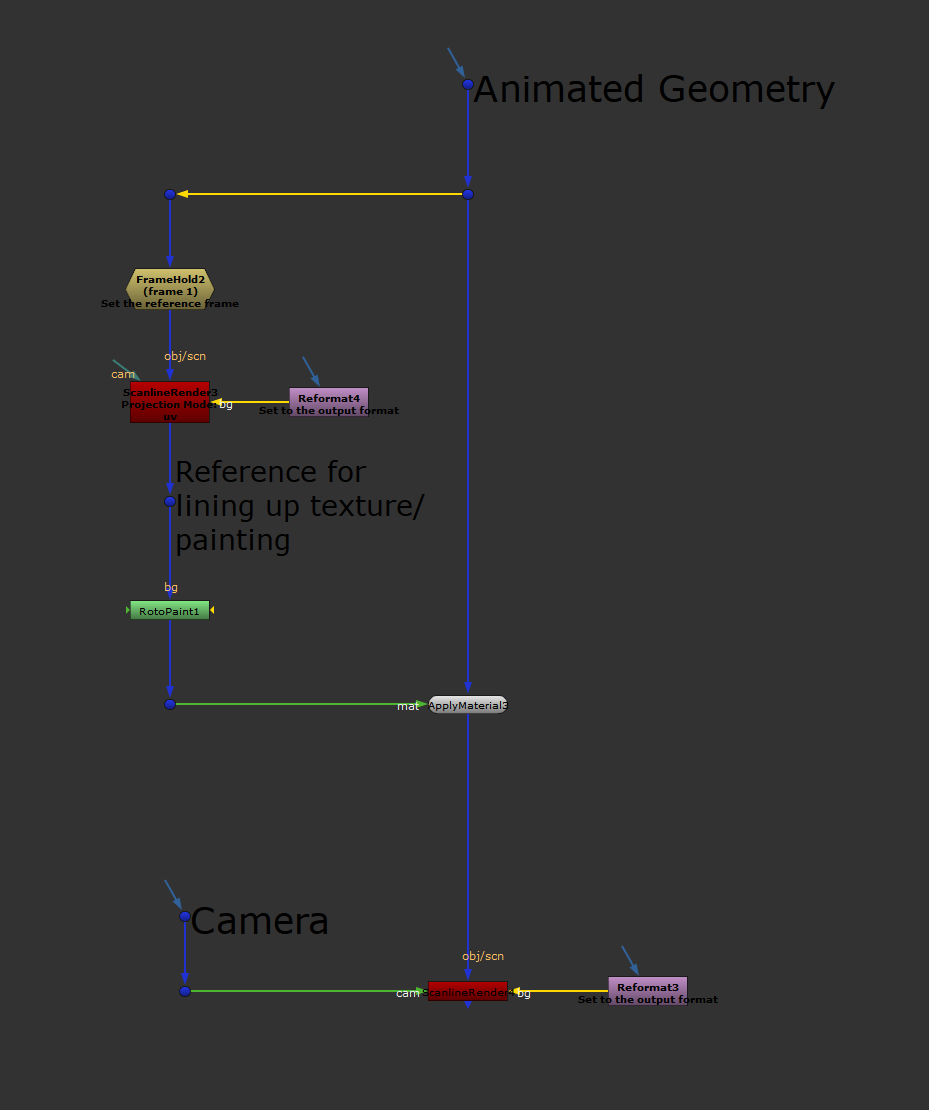
The setup for the UV Paint Method. Note that in this case there is no need to connect a camera to the first ScanlineRender node.
I have made both setups available for download below:
I hope you found this tutorial useful. For more Nuke tips & tricks, see Nuke.



