Projecting Overscan With No Cropping In Nuke
How to keep your overscan from getting cropped when projecting images in Nuke…

The Project3D node in Nuke does not always play well with images that contain overscan. Despite un-ticking the crop checkbox in the node it will frustratingly often still crop the areas in the overscan.
Similar to the Bypass Bounding Box Cropping technique, we can reformat the image format to encompass the whole bounding box in order to work around this problem:
Add a Reformat node to the image with overscan. In the Reformat, set the type to scale, the resize type to none, and then tick/enable the center checkbox. Then, increase the scale until the format fully encompasses the bounding box.
However, by changing the image format the projection no longer lines up. That is because the focal length in the projection camera is no longer appropriate. It should be wider (lower value) to account for the new, enlarged view of the image. Luckily, the focal length is proportional to the scaling that you have just applied. So, if you scaled up the image format by for example 1.2, just divide the focal length by 1.2 in only the projection camera to realign it.
(To be extra clear, you are keeping the render camera unchanged. That means you will have to copy the render camera to make a separate projection camera if you were using the usual Framehold method – since you are changing the focal length parameter in the projection camera to be different to that in the render camera).
Next, make sure to adjust the overscan value in the ScanlineRender node if overscan is needed downstream.
Et voilà! Crop begone!
I have included a demonstration script download to show the methodology in practice.
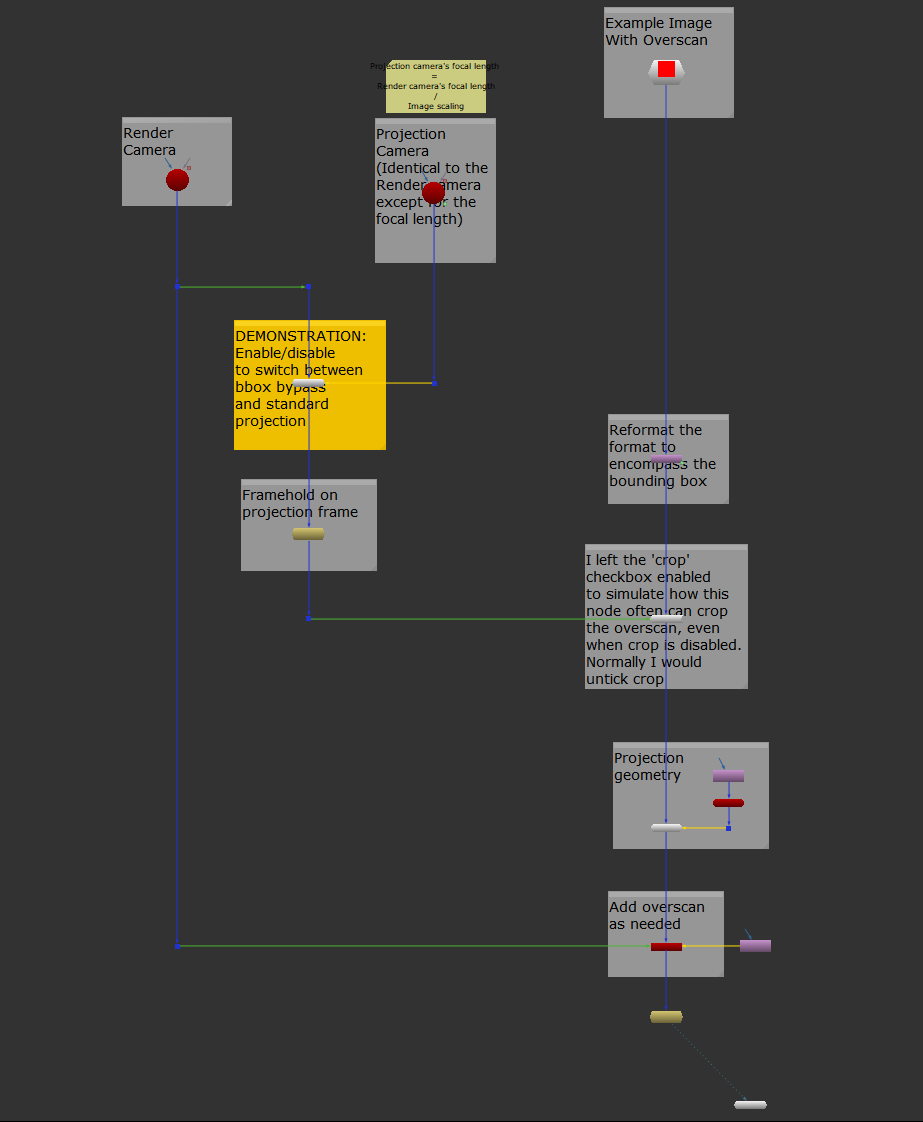
I hope you found this tutorial useful. For more Nuke tips & tricks, see Nuke.



