Fixing Edge Of Frame Glow Popping In Nuke
A simple solution for removing pops in the glow on objects that enter and/or exit the frame…
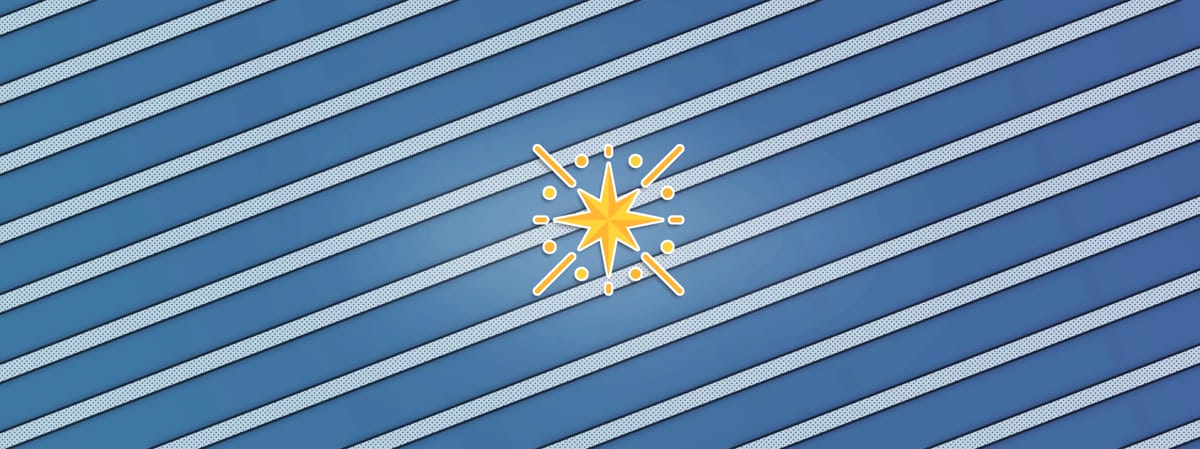
A simple solution for removing pops in the glow on objects that enter and/or exit the frame…
A Common Glow Issue
If you’ve ever applied glow to bright objects that enter and/or exit the frame, you may have run into an issue with popping in the glow.
It happens for example when there is not enough overscan, and the bright object gets cut off by the edge of the frame. This changes the shape and size of the object that the glow operation ‘sees’, leading to flickering or popping in the glow.
Below I have animated a white roto shape going in and out of the frame (with no overscan), and applied some glow to it:
The glow is popping at the edges of the frame.
As soon as the shape gets cut off by the frame, you can see the drastic popping in the glow.
There are a few solutions to this problem.
You may previously have patched the shape using an earlier/later frame, and tracked/animated it offscreen.
Or, you may have rendered a large bounding box to keep the shape intact offscreen. – Which, depending on the size of the glow, may have needed to be huge.
But here’s a simpler solution:
Black Outside
First, make a new branch off to the side of your comp where you intend to apply the glow.
Then, add a Crop node to this new pipe (double check that it inherits the same format), and make sure black outside is enabled. This will add a 1 pixel black border just outside of your frame.
Apply the glow, making sure that it’s set to output the effect only.
Finally, Merge (plus) this with your comp.
Fixing the popping glow by adding a 1 pixel black border around the image.
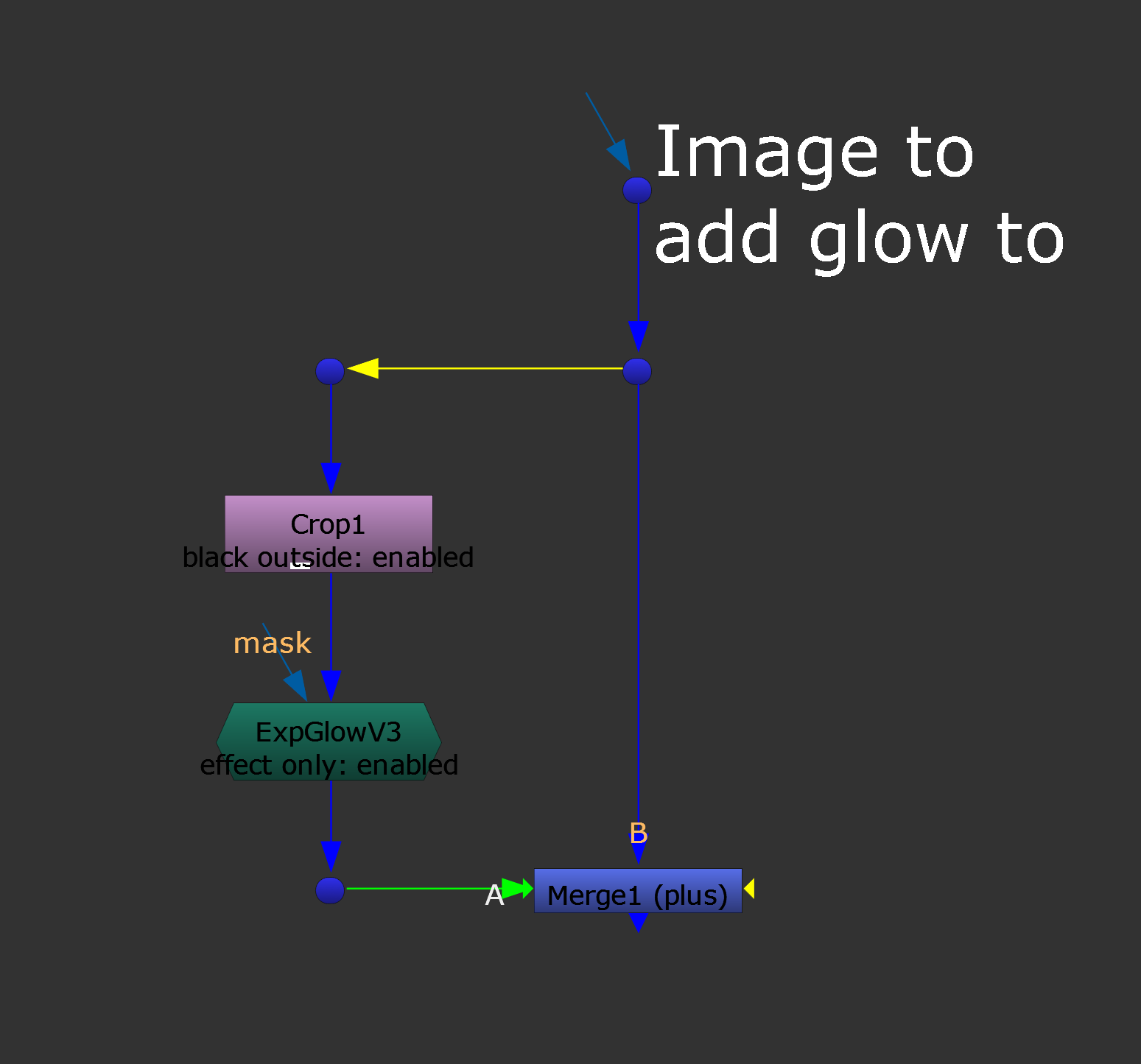
The setup.
Often, this will be enough to remove the popping at the edge of the frame.
If not, you can also increase the softness value in the Crop node. This will feather the edges of the frame, darkening the outer parts of your image.
And so when you add the glow, it will softly fade out at the edges of the frame.
This technique is also useful for when you need to feather the edges of for example a 2D smoke element to avoid matte lines in your comp. Instead of creating roto shapes to mask the element, just feather it in using the Crop node.

Feathering the edges of a smoke element using the softness setting in a Crop node.
I hope you found this tutorial useful. For more Nuke tips & tricks, see Nuke.



