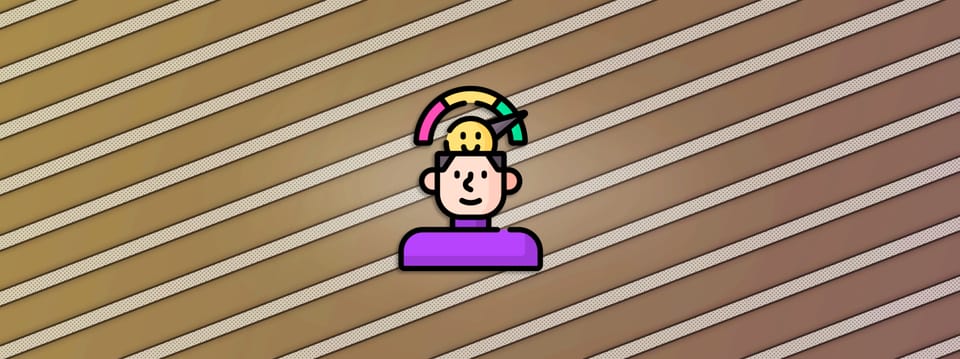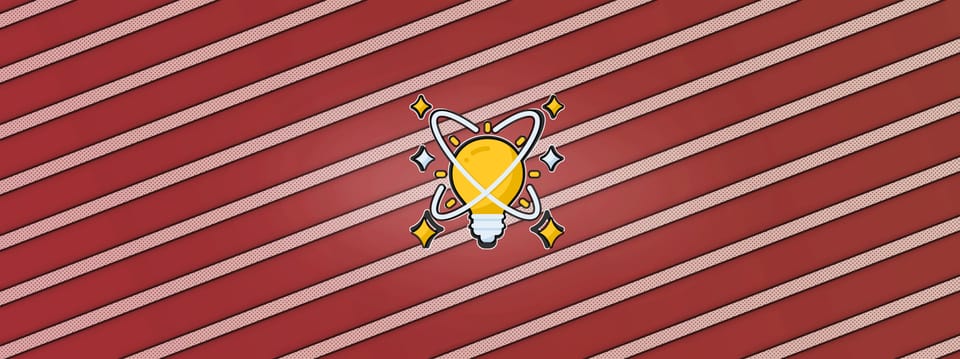Copy Paste Differentiate
Copy Paste Differentiate is the practice of templating common tasks and reusing recurring structures in your day-to-day work...
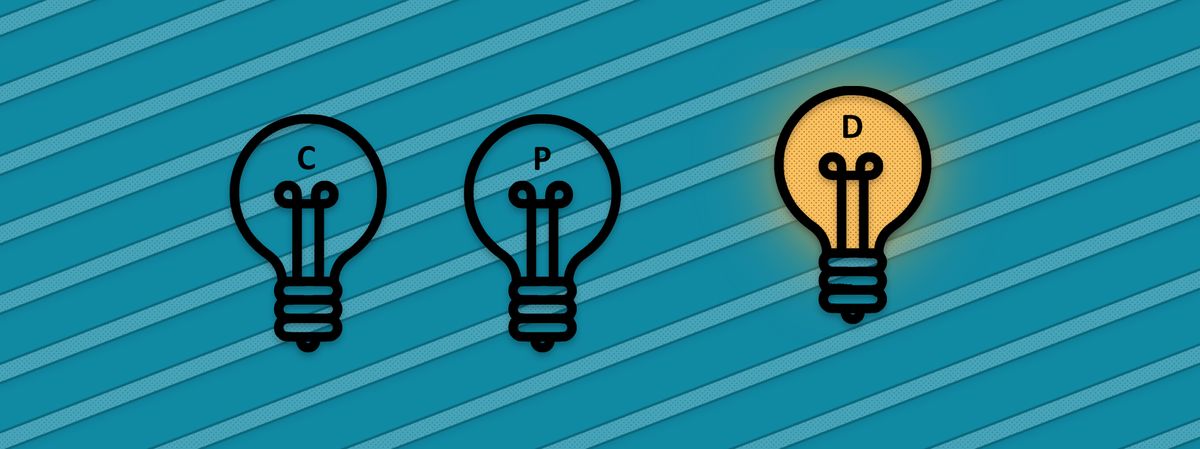
What Is It?
Copy Paste Differentiate is the practice of templating common tasks and reusing recurring structures in your day-to-day work. It is centred on the idea that saving a little bit of work, many times over, will end up saving you a lot of work in the long run.
How Does It Work?
First, take some time to analyse and look for repetitive patterns in your life to which it is possible to apply this practice. You might have to think a little bit outside of the box! Be granular. It can be a sub-task of a sub-task, as it is often here you will find time to be saved. It does not matter if you can only save a few seconds – as long as it is something that repeats often enough it will be worth it.
Example
If you can save five seconds each time you perform a task, and you perform that task 20 times per day, then over a year that will save you – on that single task alone – almost an entire working day: 7 hours, 13 minutes and 20 seconds.
The maths
5 seconds per time x 20 times per day x 260 days per year (amount of working days in 2022 in the UK) / 3600 seconds per hour = 7.22 hours per year.
Now imagine that you save five seconds each time on 10-15 (sub-)tasks a day. You could save weeks over a year or two, months over longer periods. Time is the only truly limited currency in life; you can not get it back. Spend it, and save it (i.e. redirect how you spend it), wisely.
There are many ways to save time, and while this post is more biassed towards technology and software, the Copy Paste Differentiate practice applies to many real life scenarios as well. So whether you write 100 lines of code per day and decide to automate your coding using 3rd party software, or you hammer down 100 nails per day and decide to get a nail gun, there is value in approaching your work with this mindset.
Create Templates
If you frequently perform a task and find yourself repeating much of the process each time, it is likely worth your time to build a template for that task. Set up a core structure which can be reused every time as a base, and then be further refined upon and differentiated to suit the custom needs of the task.
When I am working in Nuke I rely heavily on ToolSets. I create ToolSets for every task that I do often enough to warrant it. Most of the time they are very simple setups that only take 10-20 seconds to build from scratch, but because I use those setups so many times, it becomes worth it to turn them into templates. For example, every time I start working on a new shot, I know I will always need an organised section at the bottom of the script with some Backdrops and nodes for rendering, version management, and references. I like to have a Backdrop labelled File Out with a Crop node, a Remove (keep rgb) node and a Write node, and below that, Backdrops labelled Current Version, Previous Versions and References. I also like to put a VIEWER_INPUT node here at the bottom with a grain tech checker. Now, building this setup from scratch every time I start a new script would probably only take a minute of my time. But over, say 500 shots, that adds up.
I apply this mindset to every software I use. For instance, I have set up templates for Google Docs and Sheets to quickly get up and running when writing a post or making a spreadsheet. Somewhat related, I have also set up Quick Access shortcuts in Windows Explorer, customised my phone’s home screen and pull-down menu, and saved bookmarks and collections in Firefox. All so that I can focus on spending my time on more useful things than just redoing something I have done many times before and know inside out.
There is a modular approach to templating. You are essentially making building blocks which you can slot into your tasks. If I need to precomp something in Nuke, I slot in my Precomp setup which has a bright yellow Backdrop labelled Precomp (so I can easily recognise it), and a small pipe structure with a Switch node and Write node set up. I have made hundreds and hundreds of precomps since I built that little setup, and it has saved me hours.
What you are templating does not necessarily have to be actual content, though. Even if you just copy the formatting between documents you can save yourself some time. Have a think about which options are available to you specifically.
Automate Repetitive Work
If you code or perform other tasks in which there is a lot of repetition involved, it is well worth your time looking into (semi-)automation. Take for instance my website: I am using a lot of HTML code to customise how my posts look. The standard Editor does not have an option for changing the text colour, for example. So if I want to emphasise words using this colour, I have to wrap the text in these HTML tags:
<span style="color:#1b90fa">this colour</span>
Writing out these tags every time, or even keeping a separate cheat sheet to copy back and forth from, takes time. Instead, I have set up an AutoHotkey script which can quickly be activated by pressing some hotkeys, and it does the task for me. I have made scripts to insert a whole range of HTML code snippets, making it very easy to format the text how I want it. Changing the text size, indentation, and highlighting, or inserting a link,
line breaks,
and so forth, is just a second away each time.
Change The Default Settings
If you find yourself manually changing the layout or any of the default settings of a software every time you launch it, consider changing them permanently.
I prefer to set the label text size of my Backdrops in Nuke to 100 so I can easily recognise the different parts of my scripts when zoomed out. I use a lot of Backdrops as part of organising my Nuke scripts, and manually changing that value every time would lead to quite a bit of wasted time.
I also use two monitors at work and have set up Nuke to automatically launch my custom dual monitor layout on startup. And there are many, many more such settings I have changed in various software, each of which saves me a little bit of time every day. In aggregate over say a year, it really adds up.
Why Does It Benefit You?
The Copy Paste Differentiate practice helps you become more productive in five ways:
Benefit #1
If it is not clear by now, practising Copy Paste Differentiate saves time because it alleviates repetitive work. Keep in mind that it might take some time before it becomes cost-effective, as it will depend on how often you perform a task.
Benefit #2
It keeps your work organised. Setting up templates means you only have to tidy up the setup once. Using them going forward means your work is already organised from the get-go.
Benefit #3
It alleviates blank page syndrome. By using templates you can instantly populate a script, page, or worksheet. It makes it easier to get started on something new because it gives you that initial push and builds your momentum.
Benefit #4
It helps reduce decision fatigue. If you have a template then you do not have to invent something new every time. You do not have to make decisions on formatting, how to organise something, or what it should look like. Limiting a potentially overwhelming amount of options means it becomes easier to choose.
Benefit #5
It helps avoid mistakes such as typos. Because you are using tried and tested templates, for example code snippets, you do not have to worry as much about things like typos or formatting mistakes.
Tip: Revisit your templates, default settings, or automated scripts once in a while and update them as necessary. After some time of actually using them you might realise there is something else you can optimise.
I hope the practice of Copy Paste Differentiate will be useful to you. For more productivity tips, see Productivity.